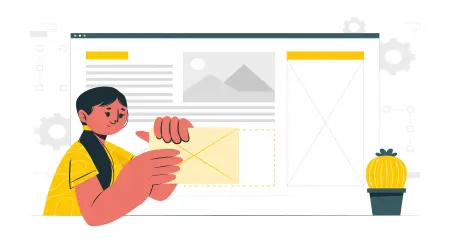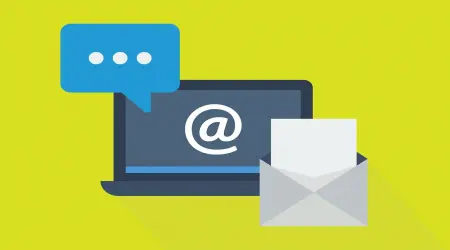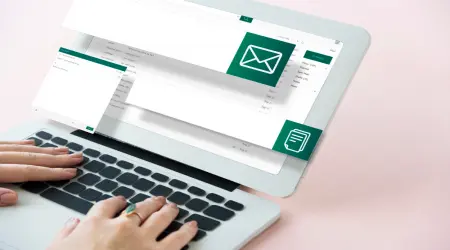
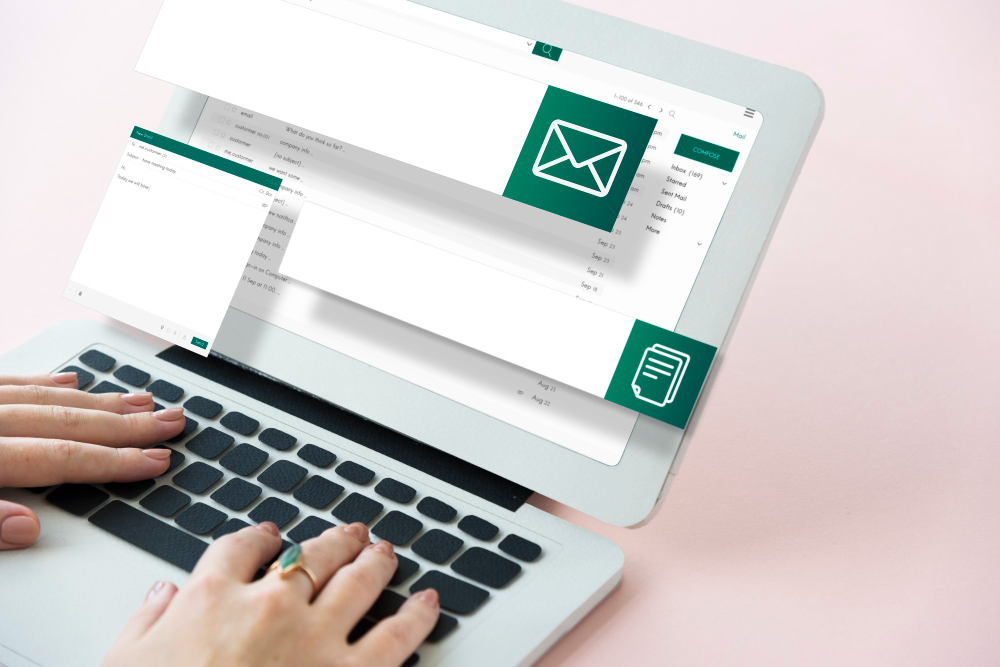
11 Simple Steps to Create a Professional Email with a Custom Domain (Even If You’re Not a Techie)
✅ 11 Simple Steps to Create a Professional Email with a Custom Domain (Even If You’re Not a Techie)
So, you're ready to level up and ditch that old [email protected] address? Smart move. Whether you're building a brand, running a freelance gig, or launching a startup, having a professional email address like [email protected] instantly boosts your credibility.
And don’t worry — setting it up isn’t as scary or technical as it sounds. I’ve helped dozens of small business owners and creators set up custom email addresses, and today I’ll walk you through 11 super clear steps to get your professional email up and running.
Let’s dive in. 💌
Step 1: Buy a Domain Name
This is your digital identity. If you don’t already own one, head over to domain registrars like:
Namecheap
GoDaddy
Google Domains
Hostinger
👉 Example: You buy mybrandstudio.com
💡 Pro Tip: Try to keep your domain short, clear, and easy to remember.
Step 2: Choose an Email Hosting Provider
Now you need an email host — someone to manage your inbox and email delivery. Top options:
Google Workspace (formerly G Suite)
Zoho Mail (has a great free plan!)
Microsoft 365 (Outlook)
ProtonMail for privacy-focused users
cPanel-based hosting providers (like Hostinger, Bluehost, etc.)
Step 3: Verify Domain Ownership
Once you sign up, your email provider will ask you to verify your domain.
This usually means adding a TXT record in your domain’s DNS settings. It sounds complicated, but it’s usually just:
Log into your domain provider (e.g., GoDaddy or Namecheap)
Go to DNS settings
Add the TXT record provided by your email host
📌 Don’t skip this — it tells the internet that you own the domain.
Step 4: Add MX Records
MX (Mail Exchange) records tell the internet where to deliver your emails.
Your email provider will give you MX records to copy into your DNS settings. Example
It may take up to 48 hours for DNS changes to fully update, but often it’s much quicker.
Step 5: Set Up SPF, DKIM, and DMARC
These are security records that protect your email from being marked as spam and prevent spoofing.
SPF: Authorizes your sending server
DKIM: Adds a digital signature to outgoing messages
DMARC: Tells other servers how to handle unauthorized mail
Most email hosts will guide you through this setup with copy-paste instructions.
Step 6: Create Your Mailbox
Now it’s time to create the actual email address!
You can create:
Or role-based like
support@,info@, etc.
Log into your email provider dashboard and click “Create Mailbox” or “Add User” depending on the platform.
Step 7: Test Sending and Receiving
Before using it officially, test your new email:
✅ Send a message to your Gmail or Outlook
✅ Reply back and make sure everything works
Also check your spam folder just in case something got flagged.
Step 8: Set Up Email Forwarding (Optional)
Don’t want to check two inboxes?
You can set up email forwarding so anything sent to your new address forwards to your personal Gmail/Outlook. Some providers also allow you to reply as the custom email without leaving your main inbox.
Step 9: Configure on Desktop & Mobile
Sync your email with your devices:
Use apps like Outlook, Apple Mail, Thunderbird
Or set it up directly in iOS/Android Mail with IMAP/SMTP settings
This way, you can read and reply to emails on the go — like a pro.
Step 10: Create an Email Signature
A clean signature adds that final touch of professionalism.
Example:
Bonus: Use tools like Wisestamp or HubSpot’s Email Signature Generator for templates.
Step 11: Start Using It Everywhere
Congrats! 🎉 You’ve got a pro email — now start using it on:
Your website contact forms
Social media bios
Business cards
Client communication
Newsletters and outreach
The more you use it, the more trust you build with your audience.
🔚 Final Thoughts
Setting up a custom email might seem like a lot at first, but once you go through these steps, you’ll have a professional, branded email that not only builds trust — it also makes you look serious and polished in every interaction.
💬 Need help choosing the right email host or running into DNS trouble? Just drop your domain or email provider name, and I can walk you through it personally.